How to Download & Export a Code Signing Certificate In Firefox
Export a Code Signing Certificate In Firefox
After validation is finished, the issuing Certificate Authority (CA) will send the certificate via email to the certificate requester. Using Firefox as your browser and the same PC which generated the order, follow the “pick-up” or “collection” link in the email and initiate the downloading process. The in-browser script will automatically pull the previously stored private key from the browser’s file system and install it in your Certificate Manager folder.Now, to receive the actual certificate, you must export the certificate and private key and save it to your PC/desktop as a PFX (.p12) file. Follow the detailed instructions below to navigate through the export process in Firefox
Note: This article also applies to e-mail signing certificates.
1. Open Firefox
Open Firefox2. Open the Menu
Navigate to the Menu, then click Options or Tools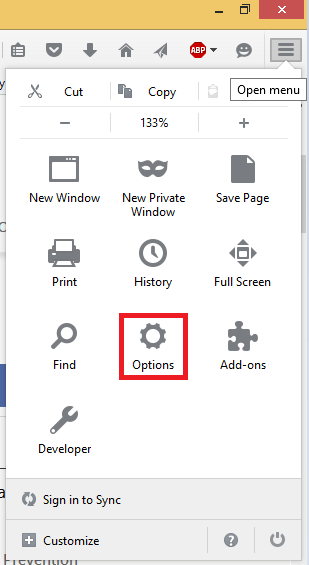
3. Select Advanced
Select the Advanced tab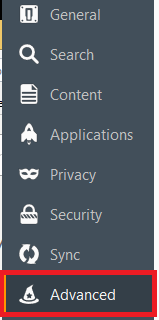
4. Select the Certificate or Encryption tab
Navigate to the Certificates or Encryption tab and select View Certificates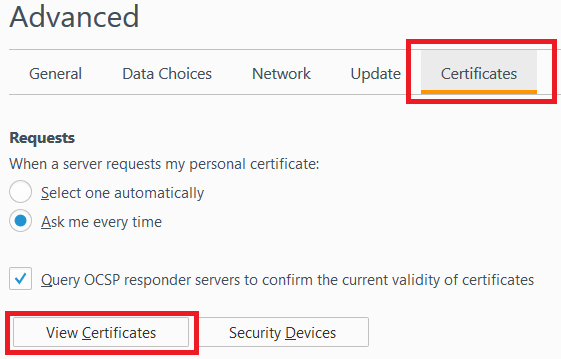
5. Select the Your Certificates tab
Click Your Certificates tab and select your Certificate Name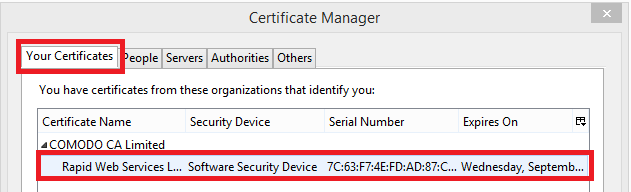
6. Click Backup All…
Click Backup All… and select OK
7. Save your certificate as a .pfx file
Name your Certificate and save it as a PKCS12 (.p12 or .pfx) file
8. Enter your password
Enter your Certificate backup password and click OK
9. Click OK
Click OK and you’ve successfully backed up your certificate and private key(s).
Once the code signing certificate and private key are bundled together in a PFX (.p12) file, you can finally proceed with signing your application using the appropriate signing tool (reference our Code Signing Instructions for assistance) or send it to your developer(s) for completion.
No comments:
Post a Comment